Top Workday Training Institutes in Bengaluru near me
Workday Reporting Tutorial
In Workday Reporting Tutorial in Bengaluru, one of its core capabilities is the seamless and effortless conversion of currencies.
One key advantage that Workday Reporting brings is this capacity. Workday deployment for employees across various geographic regions often reveals situations in which salaries are paid in multiple currencies – for instance, you could receive your compensation in USD while someone else receives payment in INR or Euros.
However, for organisational purposes, such as financial reports, we must ensure that all information is presented using a uniform currency.
Workday Reporting makes this possible efficiently, offering compensation consultants an effective tool for designing salary plans and providing anyone examining vendor payments with the chance to access data in their preferred currency.
Imagine living in Europe and preferring to analyse data in Euros, even though payments are made in INR or USD.
The Workday Reporting Tutorial in Bengaluru offers users the ability to comprehend this process and maximise user learning outcomes effectively.
Financial Analysis in Workday Reporting
Workday Reporting is essential to financial teams worldwide. Imagine having vendors and debtors located all around the globe, dealing with various currencies – this system keeps track of them all!
Preparing income statements or ledgers requires translating all transactions into your company’s preferred currency, making conversion a common task when creating these financial documents.
For those looking to master this skill, a Workday Reporting Tutorial in Bengaluru can provide valuable hands-on experience and expert guidance.
This makes your reporting simpler when your headquarters are located in Asia and prefer reporting in INR by automatically converting all monetary data to that specific currency.
Its ability to ensure accuracy and uniformity regardless of currency transactions worldwide makes this capability invaluable in stakeholder presentations or book publishing.
Complex processes, such as multi-currency vendor payments and debtor settlements, are handled effortlessly by this system.
Create a Currency Conversion Field in Workday Reporting
Let’s delve into how to set up a currency conversion function within Workday Reporting. First, fields explicitly designed to process currency data should be created.
Currency values must be available when conducting currency conversion. For instance, to examine total base pay in USD, you would need to use fields related to compensation business objects or worker data as currency sources.
If you want to learn this step-by-step, a Workday Reporting Tutorial in Bengaluru can provide practical insights and hands-on training.
Start by accessing the Calculated Fields Section and choosing ‘Convert Currency.’ Ensure that relevant fields, such as total base pay (an employee’s annualised base salary), are being converted accurately.
As this function only accepts currency fields for conversion, precision in conversions is assured. By taking advantage of this feature, you can convert financial data from various currencies into the one most convenient for reporting and analysis tasks, significantly speeding up reporting processes while simplifying global financial operations for organisations.
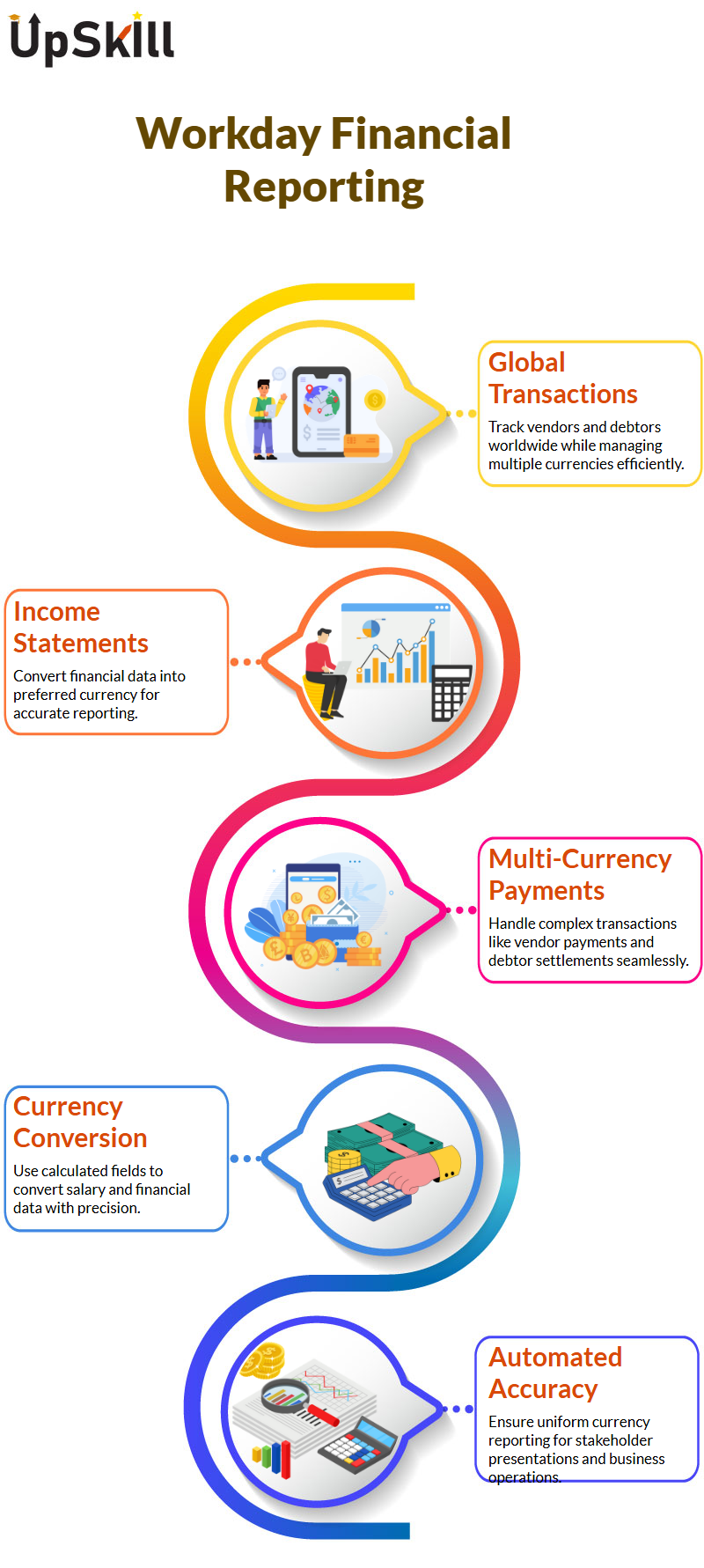
Currency Fields in Workday Reporting
Are you curious as to what exactly comprises the base pay in Workday Reporting? It goes well beyond simply your basic salary!
Base pay includes components such as differential allowance or leave travel allowance; together, these form the base pay, which is represented as a currency field with dollar signs to denote the specific currencies that make up each base pay amount.
Now, let’s dive deeper into Workday Reporting currency codes, as taught in the Workday Reporting course in Bengaluru. If you know your target currency directly, such as USD, setting it can be done easily. However, reports often need to display values using user preferences; here, Workday Reporting shines!
Step Two in Setting Preferences with Workday Reporting
Workday Reporting enables users to customise their location, time zone, and currency settings accordingly.
For instance, those more comfortable speaking French may switch their interface language to French. They also have the option to select either INR, EUR, or another currency as their preferred currency.
If your report must accommodate users with different currencies, Workday Reporting makes this straightforward by creating an easily modifiable field called ‘User Preferred Currency.’ Based on user preferences, base pay or currency fields will automatically convert into their chosen currencies – a great feature, indeed.
For those eager to master these features, a Workday Reporting Tutorial in Bengaluru can offer in-depth guidance and practical training.
Examining Workday Reporting’s ‘As of Date’ Field: Workday Reporting offers the ‘As of Date’ field as a crucial indicator.
It represents either the current date or a specific conversion date to ensure that currency exchange rates remain current when making conversions between values.
This ensures accuracy when exchanging values for currency conversion purposes. Workday Reporting offers flexibility when the current date does not meet reporting needs, enabling users to adjust the “As of Date” and ensure accurate conversions for various situations.
Maintaining Currency Conversion Rates in Workday Reporting
Workday offers several types of currency conversion rates, including budget-related, average, current, period, and quarterly averages.
When performing financial tasks, you might primarily utilise average and current rates. To check the conversion rate within Workday Reporting, especially if you are following a Workday Reporting Tutorial in Bengaluru, search for fields such as ‘Maintain Currency Conversion Rate.’
This feature enables you to easily view or update currency exchange rates, such as the conversion from INR to USD or any other currency conversion rates, for accurate calculations within your reports.
Workday Reporting of Currency Rates
Workday Reporting users often struggle to manage currency rates effectively. Here is an example that may help clarify this:
Imagine entering today’s date and time into your report; if the currency rate at that exact moment is unavailable or set to zero, your report could encounter errors due to discrepancies in the currency rate.
Always double-check this aspect! Integrations often serve to seamlessly update currency rates in Workday Reporting, making their implementation seamless for end users.
When an integration is in place, values will always remain up-to-date, resulting in a consistently smooth user experience.
For those learning the process, a Workday Reporting Tutorial in Bengaluru is helpful. Where integration does not exist, someone must manually update rates, which requires much greater care in tracking when and how often these updates occur.
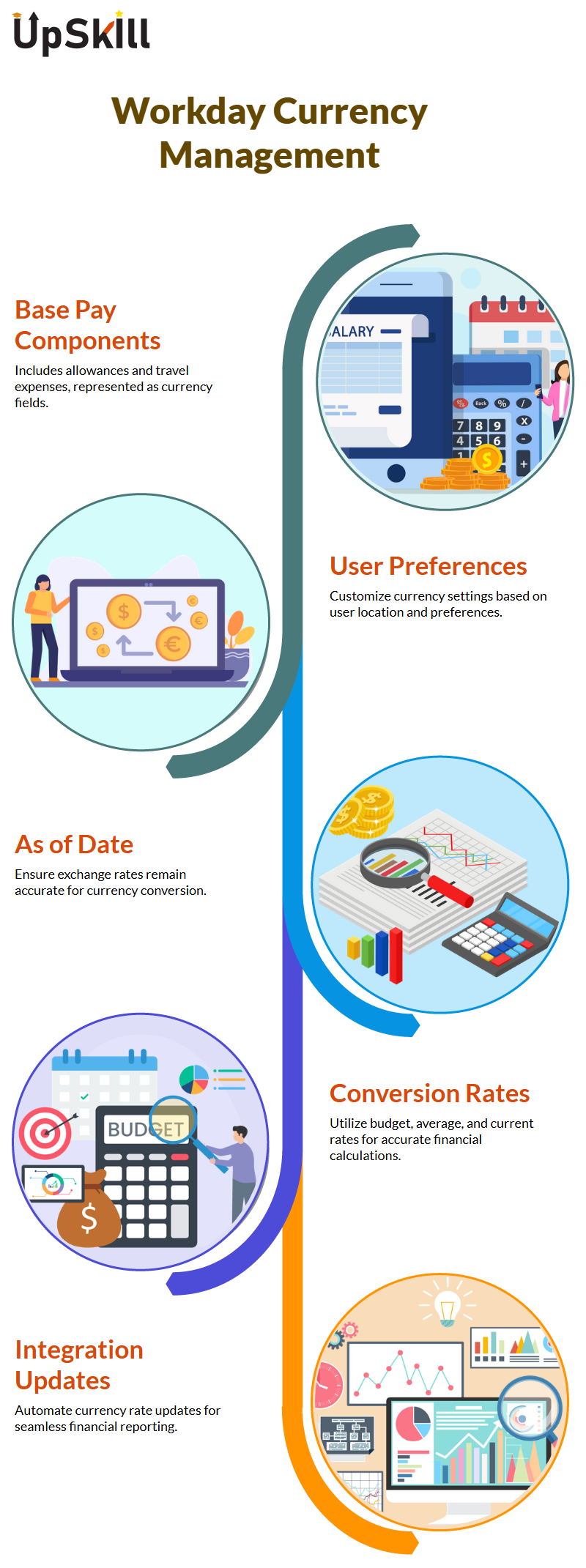
Picking an Accurate Currency Rate in Workday Reporting
Workday Reporting offers two options for currency rates: average and current rates.
Assuming you require historical trend analyses, use the current rate instead. When using average rates, ensure you fully comprehend their implications, as they calculate trends over a specific period.
Before creating a Workday Reporting financial report, ask your stakeholders which currency rate or conversion rate they require, so you can effectively match the report to their expectations. This will enable your report to meet the needs of their stakeholders effectively.
Configuring Static Dates in Workday Reporting
Our research revealed that the use of static dates can often prove helpful when configuring Workday Reporting reports. For instance, creating constant dates, such as April 2, 2021, ensures that your report references an exact value rather than returning zero when no real-time rates are available.
Always use Workday Reporting’s “Maintain Currency Conversion” task to confirm when currency rates were last updated. This step can help ensure accuracy.
If the data you require cannot be located, contact the relevant parties for clarification, and then configure your ‘as of’ date field accordingly.
Testing Your Reports in Workday Reporting
Testing is key when working with Workday Reporting. Recommend creating two mock reports—one focused on workers and another on journal lines as dummy reports for testing purposes.
Add all required fields to these reports and run them in your test instance, paying close attention to how their outputs vary, before optimising your settings accordingly.
Reducing complexity by playing around with fields in Workday Reporting can help you understand their behaviour more closely, so take time to explore the names and functions of different fields to enhance reports.
Boolean Fields are Made Simple with Workday Reporting Tutorial in Bengaluru Workday Reporting’s Boolean fields can provide clear yes or no answers for specific conditions, for example, when you want to check whether an executive-level management status exists for someone quickly.
They make quick work of this task. Workday Reporting offers pre-loaded Boolean fields such as “Is Active” or “Is Terminated” to quickly analyse data efficiently.
Boolean fields work by determining whether a condition is true. For instance, Workday Reporting’s “Is Active” field displays “yes” if an employee remains in the system, while “blank” indicates they have left.
Importantly, Workday does not display “no” as soon as a condition becomes false; instead, it simply leaves the field blank unless otherwise explicitly configured via calculations to show “no”. If necessary, calculations can also help expressly show this fact.
Exploring Use Cases in Workday Reporting
Boolean fields excel when applied to realistic scenarios, such as checking an employee’s salary against an estimated range. With Workday Reporting’s Boolean capabilities, real-world scenarios become accessible. For instance, identifying whether an employee falls within a certain limit is just one example of how Booleans excel in this respect.
Your employees might require you to know whether their annual base pay exceeds one lakh or is between one lakh and two lakhs, making these calculations easier using Workday’s calculated fields.
Created calculated fields using Workday Reporting means selecting a field you would like to analyse, such as “Total Base Pay.”
Workday provides operators to define your conditions. Workday also lets you easily choose frequently used operators suited for your field type – this feature eases the process and minimises error rates. And finally, here are a few helpful hints on accurate analysis in Workday Reporting:
Workday Reporting makes selecting suitable operators for Boolean fields an integral component of a practical analysis.
Therefore, selecting those used frequently ensures that your selections match the field type correctly, reduces errors, and improves the accuracy of the analysis.
Boolean fields in Workday Reporting offer an easy method for comparing conditions such as employment status or salary ranges.
By knowing how to use these tools effectively, you can gain invaluable insights that enable data-driven decision-making with confidence.
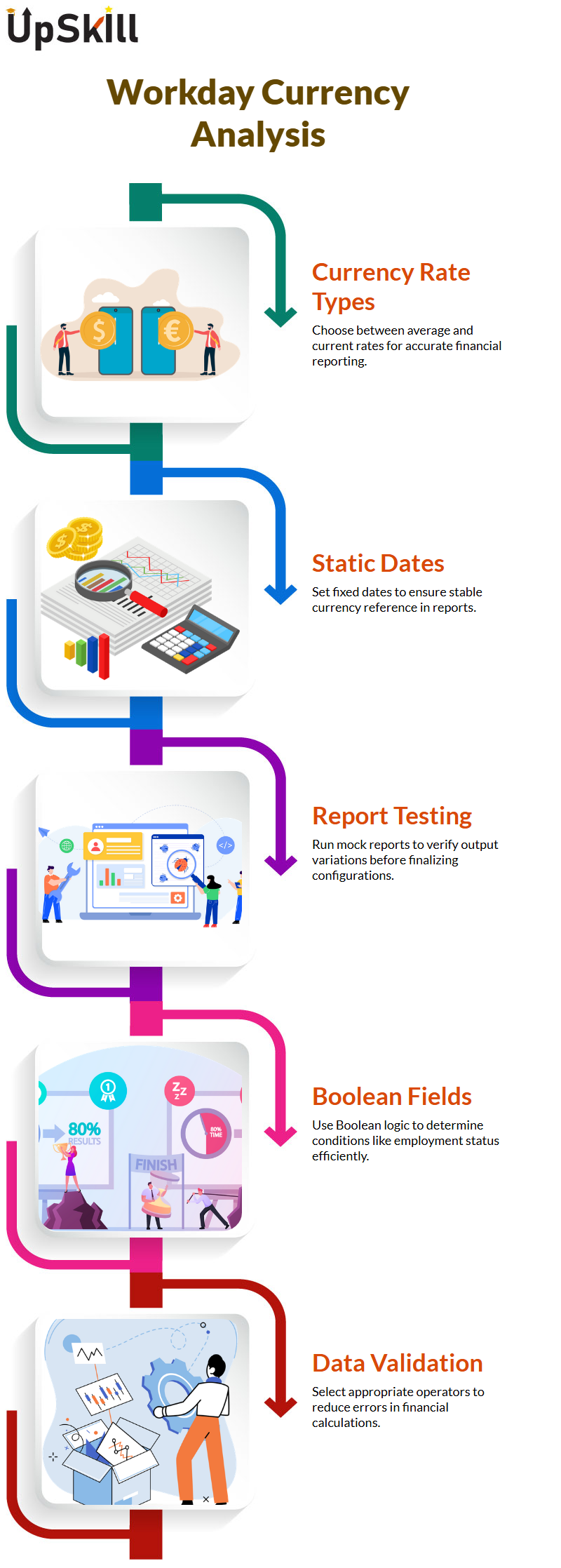
Workday Reporting and Conditional Filters
Workday Reporting is an indispensable tool that simplifies data analysis. Today, would like to demonstrate the approach to setting conditions within filters in Workday Reporting to gain meaningful insights.
Imagine this: I want to ensure the base pay of employees exceeds 1,00,000. This value has already been predefined, and its comparison type will automatically set itself.
In Workday Reporting, two comparison types are available: values from another field and those specified via filters.
Workday Reporting’s ‘Value from Another Field’ option enables us to compare data against another variable rather than using static values as benchmarks for our comparisons.
For instance, when comparing employee base pay versus bonus amounts, you don’t need to assume that all employees receive one-lakh bonuses.
Instead, directly compare base pay with bonus pay; this approach is much more flexible, as bonuses may differ between individuals.
Explore Advanced Conditions in Workday Reporting
Let’s consider an advanced condition scenario using Workday Reporting that involves ranges. I can use Workday Reporting to confirm whether an employee’s annual base pay falls between Rs 1 lakh and Rs 2 lakh, given that their base pay is within this range.
Setting two conditions simplifies this process, and I always double-check field descriptions against my analysis needs to ensure they fit.
Workday Reporting utilises logical operators such as “and” and “or” to enable further refinement of your conditions. If both conditions must be met for your result to return ‘yes’, use the ‘and’ operator.
Workday Reporting’s flexibility makes it an invaluable tool for analysing complex scenarios, like comparing base pay ranges or bonus amounts. Below are tips for making effective use of Workday Reporting Fields:
Before using any field in Workday Reporting, it is strongly suggested to read its description thoroughly to ensure it fulfils your objective.
If a field doesn’t satisfy your requirements, why not create your own calculated field? Calculated fields often provide detailed descriptions of fields, enabling informed decisions. Please take advantage of them!
Explore and understand the calculations behind calculated fields to customise them to meet individual requirements – for instance, identifying employees in specific pay ranges or dynamically comparing values. By doing this, Workday Reporting benefits will be maximised to their fullest extent.
Have You Tried Conditional Logic in Workday Reporting? Hello there! Are you curious to understand conditional logic within Workday Reporting? Allow me to show you how it works!
Imagine setting conditions based on fields like base pay or management level. In doing this effectively, true/false conditions help group data in meaningful ways.
Consider creating a category of employees. If their base pay falls between one lakh rupees and two lakh rupees or their management level is Executive, classifying these workers as High Performers may make sense.
Do you think Workday Reporting could help us achieve these objectives? Let’s dive deeper and find out, as demonstrated in the Workday Reporting Tutorial in Bengaluru.
Configuring Conditions in Workday Reporting
Workday Reporting enables users to configure conditions by working with fields, such as management level, to set specific conditions.
To fulfil one condition, either the Executive Management Level must be selected or the annual base pay must fall between ₹ 1 lakh and ₹ 2 lakhs. When either condition applies, we can group employees accordingly.
Parentheses are essential when using Workday Reporting; without them, Workday would treat each condition individually, which may not yield the desired results.
Parenthesis ensures that multiple conditions are considered as one entity when working on complex reports. Trust me; they make all the difference.
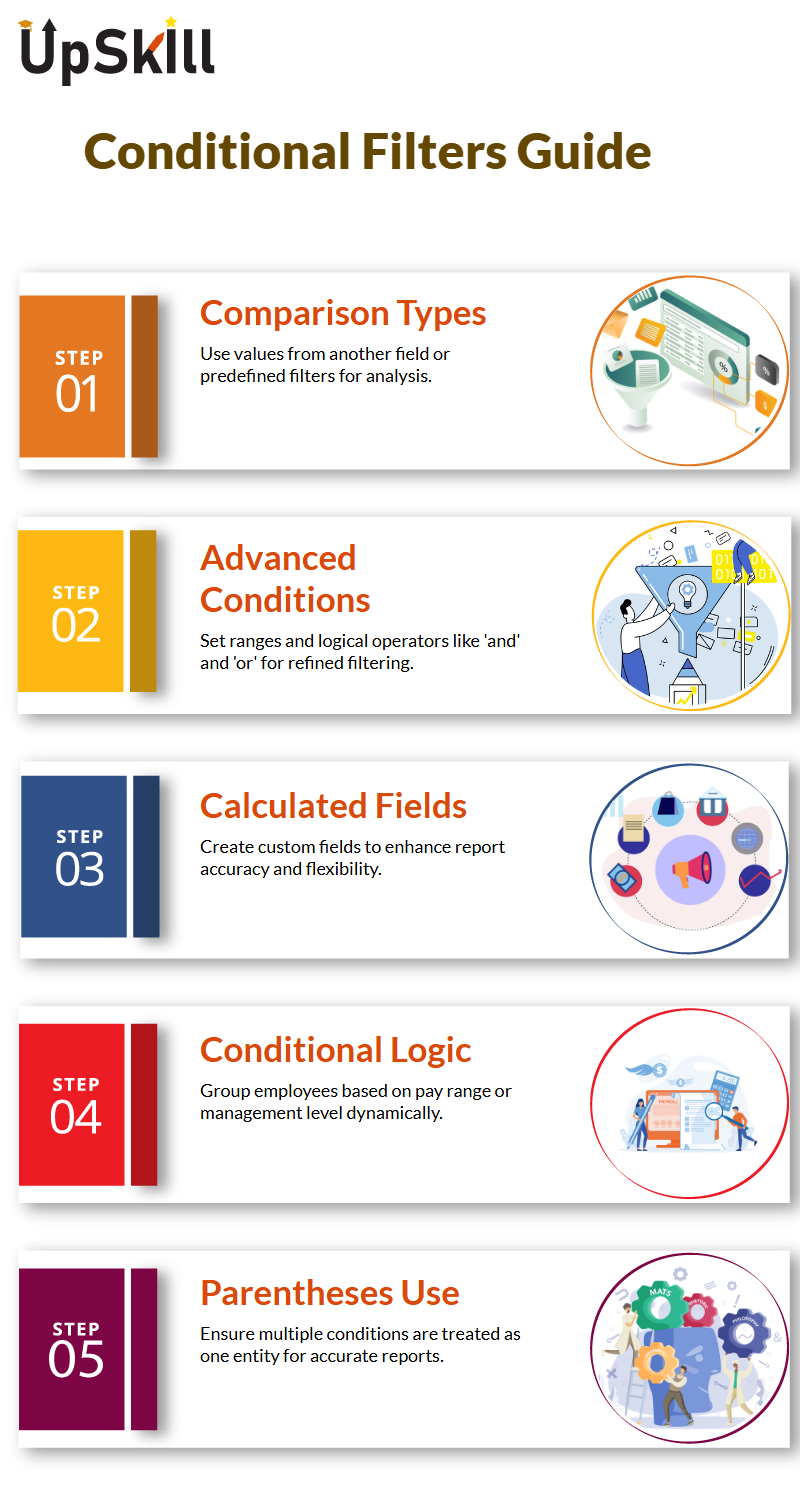
Practical Applications of Workday Reporting
Let’s examine real-world scenarios. In the Workday Reporting Tutorial in Bengaluru, the “Frequently Used” options enable you to configure fields efficiently.
When working with currency fields, for instance, conditions such as “less than or equal to” may be relevant for efficient operation.
However, for fields like management level you have several options for filtering values within the selection list and out of it; using “in the selection list” you can select specific options, like ‘Executive”. Want to exclude certain management levels altogether? No worries; use “not in the selection list” as an effective filter that excludes values which don’t meet your criteria.
Workday Reporting’s flexibility makes it an incredible tool for data analysis and decision-making.
Understanding Logical Operators in Workday Reporting
Logical operators such as AND and OR play a crucial role in Workday Reporting analysis. For instance, when both conditions must be satisfied, use ‘AND’ rather than ‘OR’ when selecting criteria to analyse.
However, when either condition could apply, using “OR” allows you to more precisely tailor reports. For instance, if analysing employee data, you could set conditions such as base pay being within a specified range and management level being “Executive.”
For example, if working on employee analytics, you could add conditions whereby base pay falls between a specified range and executive management is met by using OR logic.
Alternately, you could indicate that either condition suffices by selecting “OR.” It all boils down to tailoring the report according to your unique requirements.
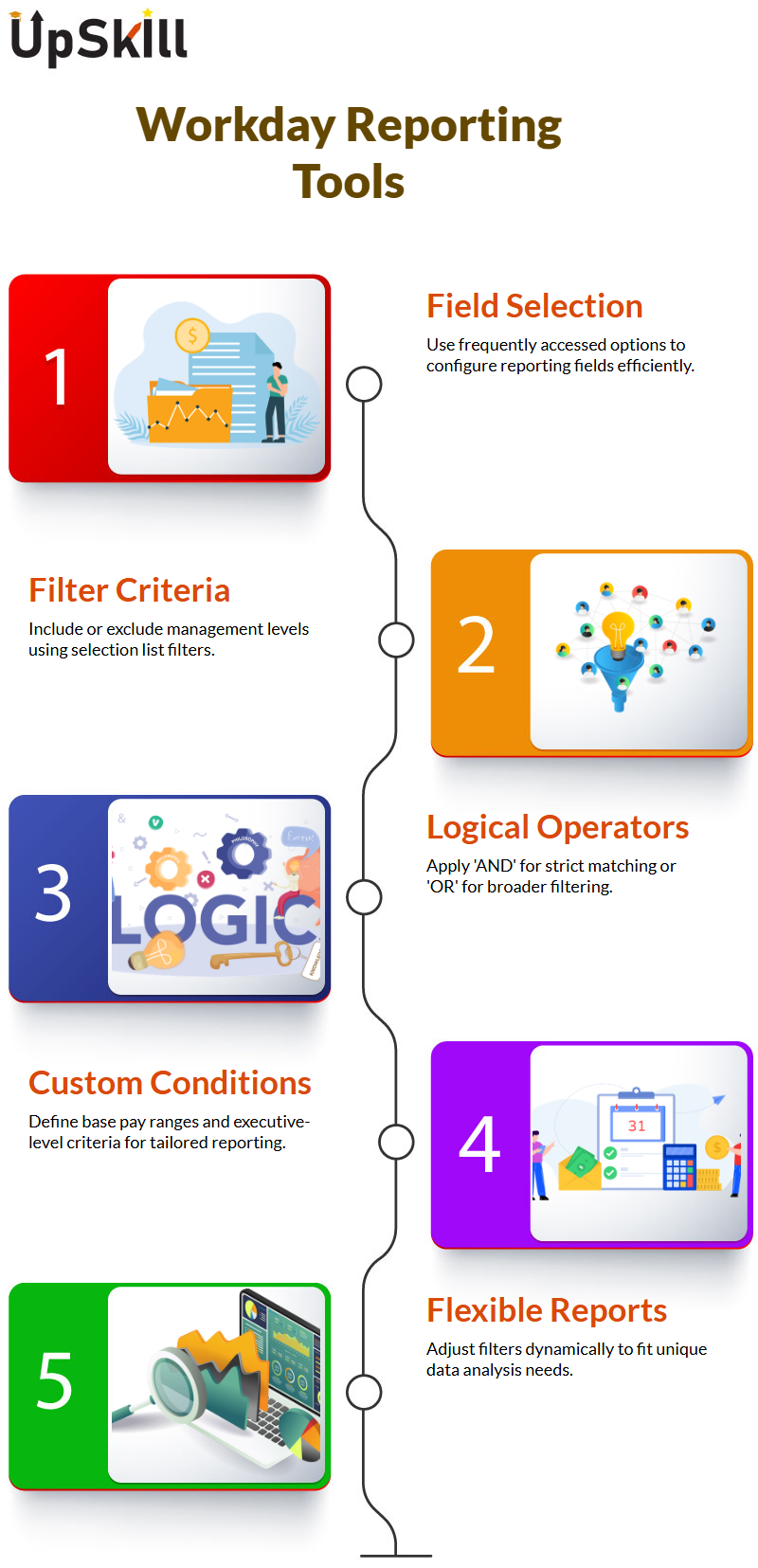
Two False Conditions in Workday Reporting
These fields play a crucial role and are likely to have come up in your studies or experience. If you ever question their functionality or whether your parentheses/’or’ conditions are functioning as intended, break them apart!
As part of your report’s testing phase, consider each condition individually and determine why one report doesn’t return expected values.
Apply an “or” condition, and it should yield positive results in most instances. Add these conditions individually to your report, test them extensively, and adjust as necessary.
Applying Evaluate Expressions in Workday Reporting
Imagine this: Someone earns between Rs 1 lakh and Rs 2lakhs annually. In Workday Reporting, we can create fields that categorise this worker as either medium-compensated or highly compensated, depending on their pay range. Here is my approach:
Initially, use evaluated expressions to configure your field so that it meets client expectations. A return of less than one lakh qualifies as medium compensation, while a return between one and two lakh qualifies as highly compensated.
With these categorised values being part of the report, seamlessly meeting client demands can become possible.
Enhancing Workday Reporting with Calculated Fields
Calculated fields form the core of many advanced features within Workday Reporting. When tweaking existing or creating new ones, always keep client requirements top of mind when altering or creating calculated fields.
If a field currently outputs values greater than one lakh but you need it to produce less, make the necessary modifications.
Calculated fields already exist within Workday Reporting, as explained in the Workday Reporting Tutorial in Bengaluru. Your task is to modify them to meet your specific reporting needs.
With some minor customisation and testing, Workday Reporting becomes a powerful means for providing tailored insights.