Top Workday Training Institutes in Bengaluru near me
Workday Reporting Course in Bengaluru
Intend to use the Workday Reporting course in Bengaluru? Your task could involve sorting data for dependents by age and listing those aged 90+ at the top.
Luckily, Workday provides this functionality! Ideally, the oldest dependent should appear when pulling data for dependents using Workday Reporting.
So, we set the sort field to “age” and then organised it in descending order. The goal is simple: locate the first instance in this fashion; the ascending order would first appear for the youngest.
As part of your work with Workday Reporting, make sure that the true/false status plays an integral part. Actual conditions help refine data so that only an exact match appears in reports.
It allows us to dive deeper. When browsing reporting fields and verifying relationship types configured within a tenant.
Options available included domestic partner, child, same-sex spouse and more; my focus, however, was solely on spouse.
By being so specific in this data collection and delivery approach, you ensure it meets your specifications and requirements.
Sorting capabilities play an integral role. If you want the first occurrence from the top, set it to descendant order.
Ascending order was used for the bottom occurrences. And in situations with multiple matches – for instance, a worker having three spouses – sorting allows us to locate the middle one more easily if desired.
Contextual reporting in Workday Reporting can be lifesaving. Make it a habit to select frequently used fields rather than scroll through all available options.
Use Workday Reporting’s true/false conditions to accurately identify specific relationship types, such as spouse. WRT relies heavily on actual/false conditions created on related business objects rather than primary ones to make its selection process precise and timely.
Retrieving specific relationships, such as spouses, requires using filters properly to ensure the data extracted matches your requirements without any mishaps or discrepancies.
Sorting conditions in Workday Reporting can be further customised. For example, you could set it so that the first occurrence in descending order will display.
Such configurations enhance data extraction processes while making reporting more efficient.
As part of my exploration into Workday Reporting, I also explored single instance fields. These fields make reporting simpler as they directly represent individual data points; although their limitations exist, they often provide all that is necessary for straightforward situations.
Workday Reporting Basics
One essential feature of the Workday Reporting course in Bengaluru involves managing relational business objects while creating calculated fields in Workday Reports.
How we pull data from related business objects into primary ones using various approaches and Workday Reporting’s ability to manage relationships among objects.
Eventually, it shows examples of ways Workday Reporting handles relationships among business objects for reporting purposes.
The primary business objects typically form one-to-one or many relationships with related objects, enabling us to access fields built directly onto them, such as worker last names, hire dates, or position details. It requires pulling the secondary and tertiary business objects’ data deeper.
Use Cases of Workday Reporting
It can accommodate numerous scenarios. Consider, for instance, needing details about one worker’s position closure that don’t appear within their primary business object.
Workday Reporting course in Bengaluru technology makes such reports possible! With Workday Reporting’s calculated mechanisms, data retrieval becomes seamless by filling gaps and gathering additional layers of information for reporting purposes.
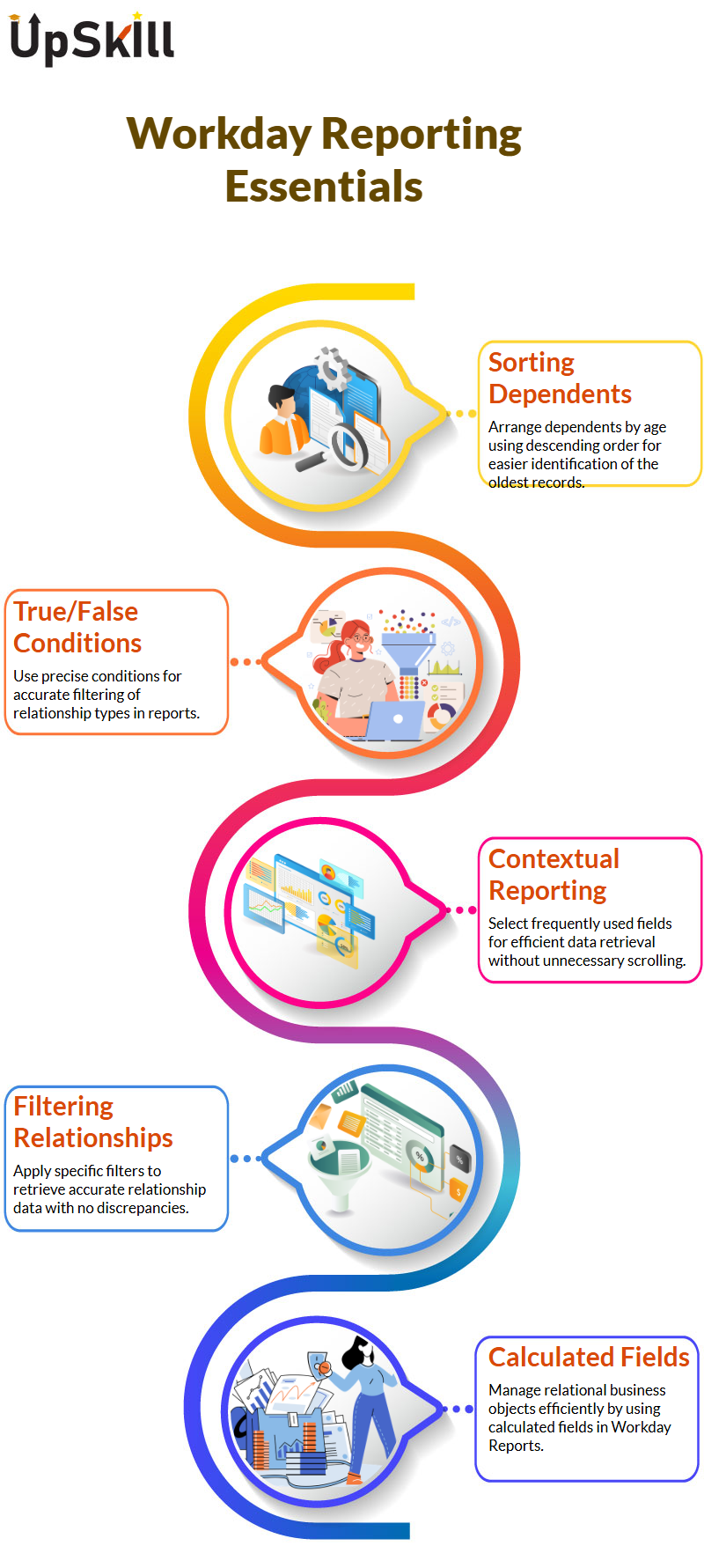
Workday Reporting Provider Calculations
Key calculations inherent to Workday Reporting are: Lookup Related Value, Extract Single Instance, Extract Multi Instance and Aggregate Related Instance.
Each calculation serves a distinct function in gathering necessary information, and Workday Reporting uses this to build robust yet adaptable reporting structures.
Investigate Workday Reporting Capabilities
The capabilities go beyond simple detail retrieval – they also support multi-level data. Organisations might require reports for dependent details like date of birth, gender, or marital status, which require reports beyond single-level details.
This allows us to access data from secondary business objects or further down their hierarchy for enhanced data set enrichment.
Practical Examples in Workday Reporting
Consider dependent details when thinking of Workday Reporting applications. If your organisation’s benefits program includes dependents, we might have to retrieve details like their names, birthdates and genders to extract useful reports for you.
Allows us to go beyond primary business objects by gathering insights from related ones to meet individual client requirements.
This allows us to access data from secondary business objects or further down their hierarchy for enhanced data set enrichment.
Data Extraction in Workday Reporting
Workday Reporting is an integral component for effectively analysing organisational data. For instance, imagine producing a report listing employees who work at companies where both spouses work simultaneously!
With its powerful search capabilities and customisable report types available at our disposal today, Workday Reporting makes finding employees with similar spouses who also work there effortless!
As part of compliance and sound decision-making processes, you should obtain information about their organisation, cost centre and supervisor. Such details enable a smooth experience when deciding compliance issues or performance matters. Setting Up Workday Reporting: Navigating Multiple Data Levels.
Workday Reporting course in Bengaluru offers a reporting solution that goes far beyond retrieving names or departments; instead, we dig deep to extract codes associated with entities to analyse hierarchical data sets more efficiently.
Eventually, this makes data extraction flexible to suit our requirements, with multiple levels available depending on our need to extract organisation names and dependent details before going further down to extract organisational codes.
It also provides users access to hierarchical data to quickly uncover relationships within a company’s structure, while considering every aspect of the reporting hierarchy.
Allows us to go beyond primary business objects by gathering insights from related ones to meet individual client requirements.
This allows us to access data from secondary business objects or further down their hierarchy for enhanced data set enrichment.
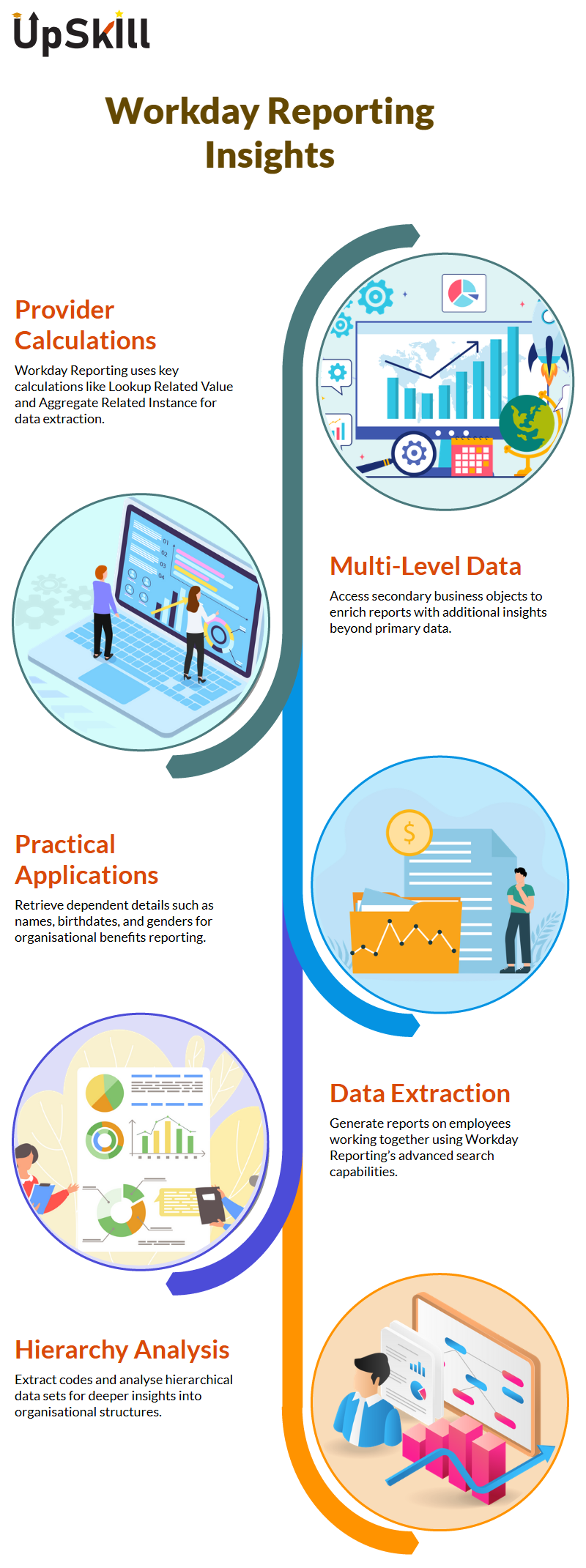
Workday Reporting's Lookup-Related Value Function
One of the powerful features of the Workday Reporting course in Bengaluru is its Lookup-Related Value function, which helps compare fields from different business objects — for instance, checking if an employee’s dependent’s age matches their age.
Accessing regular fields from related business objects while building reports in Workday Reporting.
It offers advanced capabilities for seamlessly handling calculations and comparisons, providing a smooth and efficient solution for building reports.
Working With True and False Conditions in Workday Reporting
When using Workday Reporting, especially as covered in the Workday Reporting Course in Bengaluru, users learn how to compare fields from different business objects to construct actual/false conditions.
These conditions are essential for identifying dependencies between objects. In such scenarios, creating logical conditions that reflect accurate relationships is crucial, ensuring the report’s integrity.
The course emphasises how Workday makes this possible using calculated fields and lookup-related values.
These tools are handy when, for example, identifying workers whose dependents share similar ages, highlighting how actual/false dependencies can be built to form accurate and comprehensive reports.
Advanced and Matrix Reports in Workday Reporting
Advanced reports in Workday Reporting allow us to extract data directly from related business objects.
However, working with matrix or trend reports poses different constraints: secondary business objects might not always be accessible.
These nuances are thoroughly addressed in the Workday Reporting Course in Bengaluru, where participants learn how to navigate such limitations effectively.
It offers solutions such as calculated fields that allow us to gain insight from complex relationships within the dataset, making reporting more dynamic and insightful.
Workday Reporting with Calculated Fields
Have you encountered difficulty creating calculated fields that don’t immediately appear within Workday Reporting, such as calculating the difference between two hire dates?
Developing this knowledge could lead to smoother reports for both managers and employees. These challenges are thoroughly explored in the Workday Reporting Course in Bengaluru, where participants learn how to handle such scenarios effectively.
Workday offers flexibility, but specific fields like a manager’s hire date don’t appear directly within an employee object.
To address this, you can utilise Workday Reporting to generate calculated fields. First, create a calculated field to determine the difference in months between dates by choosing the “date difference” function.
With Workday Reporting’s start/end points feature, it’s vitally important that users understand when the calculation begins and ends in this instance, starting with the manager’s hire date.
Since it doesn’t provide an easily accessible default field for manager hire dates, I created a calculated field called ‘Manager Hire Date.’
For consistency, this calculated field is linked directly to the Worker business object, ensuring everything remains aligned within the report’s primary business object.
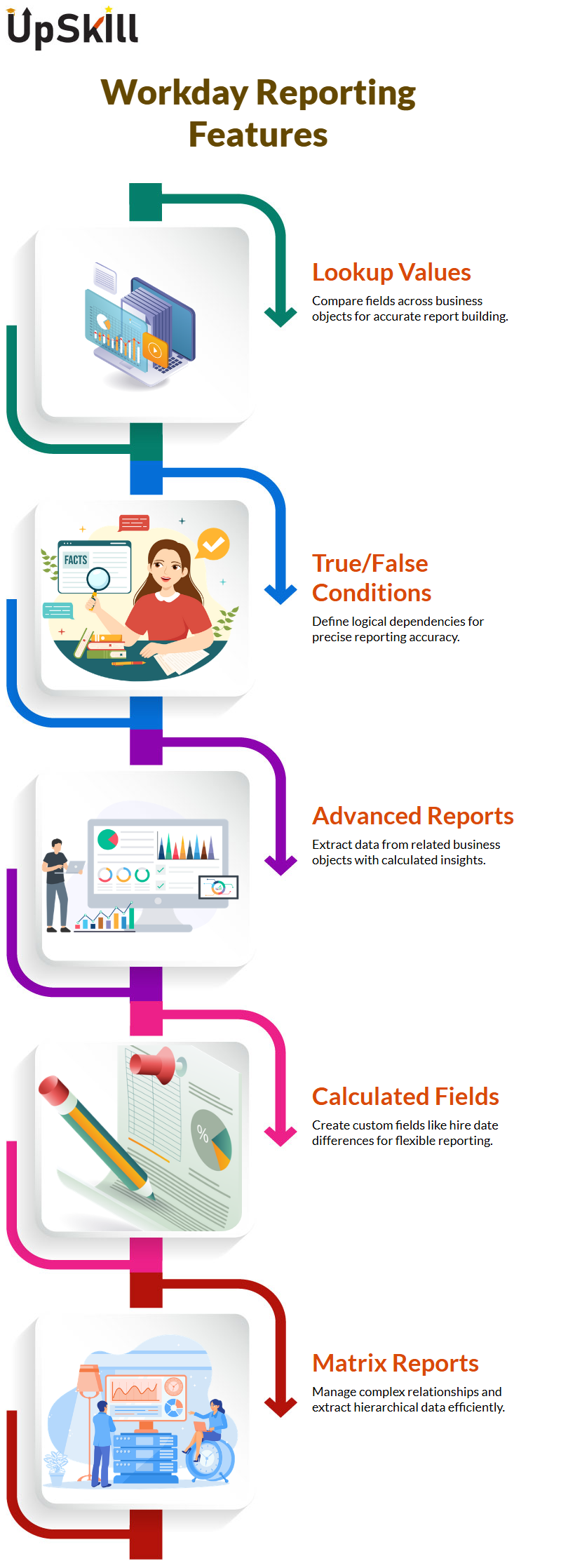
Utilise Lookup Related Value in Workday Reporting
This process relies heavily on its “lookup related value” functionality.
This function is ideal for retrieving single-instance fields such as primary manager details. Please remember that the lookup-related value only works with single-instance fields; multi-instance fields require different steps and approaches.
Here, the focus lies with the primary manager. In most organisations with an established reporting structure, the primary manager often serves as their direct supervisor.
By typing “manager” in the field selection, you could view a list of single-instance fields related to their primary manager.
Simplifying Report Structures with Workday Reporting
Learning about Workday Reporting is crucial when working with calculated fields like Manager Level 1. For instance, its direct relationship to workers makes it an excellent candidate for my report.
Know your Return Business Object (RBO) fields so your calculations use only compatible fields.
Complex organisational structures such as matrix modules can make reporting an intricate endeavour; to minimise additional complexities for this exercise, my focus remained solely on reporting for primary positions on Workday for efficient field selection purposes, toward this goal.
Focused on reporting to be as accurate and as detailed as possible for this exercise.
Working effectively in Workday Reporting means prioritising fields about your organisation’s business object or position business object.
Knowledge of which fields belong to global or related business objects is one key aspect of Workday Reporting success.
Consider how, recently, Workday Reporting users used the ‘hire date’ field on worker business objects and quickly learned its significance for understanding fields’ construction – in this instance, determining the manager hire date required understanding how it related to the worker object.
Uses related business objects in this manner: selecting “manager level 01” on worker BOs brings attention to this fact; doing so makes for error-free configurations.
How to Navigate Related Business Objects in Workday Reporting
While exploring Workday Reporting, one will quickly realise that related business objects adapt dynamically depending on the selected fields.
This dynamic nature is one aspect that makes reporting in Workday powerful and enjoyable.
For instance, when selecting “position details,” the target business object automatically shifts from “placement details” to “position.
“These subtleties are explored in depth in the Workday Reporting Course in Bengaluru, where participants gain hands-on experience in understanding and navigating such shifts.
One beneficial method covered in the course is reviewing action dots and field descriptions—these clarify the actions performed and the fields involved.
Knowledge of such details is integral for accurate, efficient, and error-free operations within Workday Reporting.
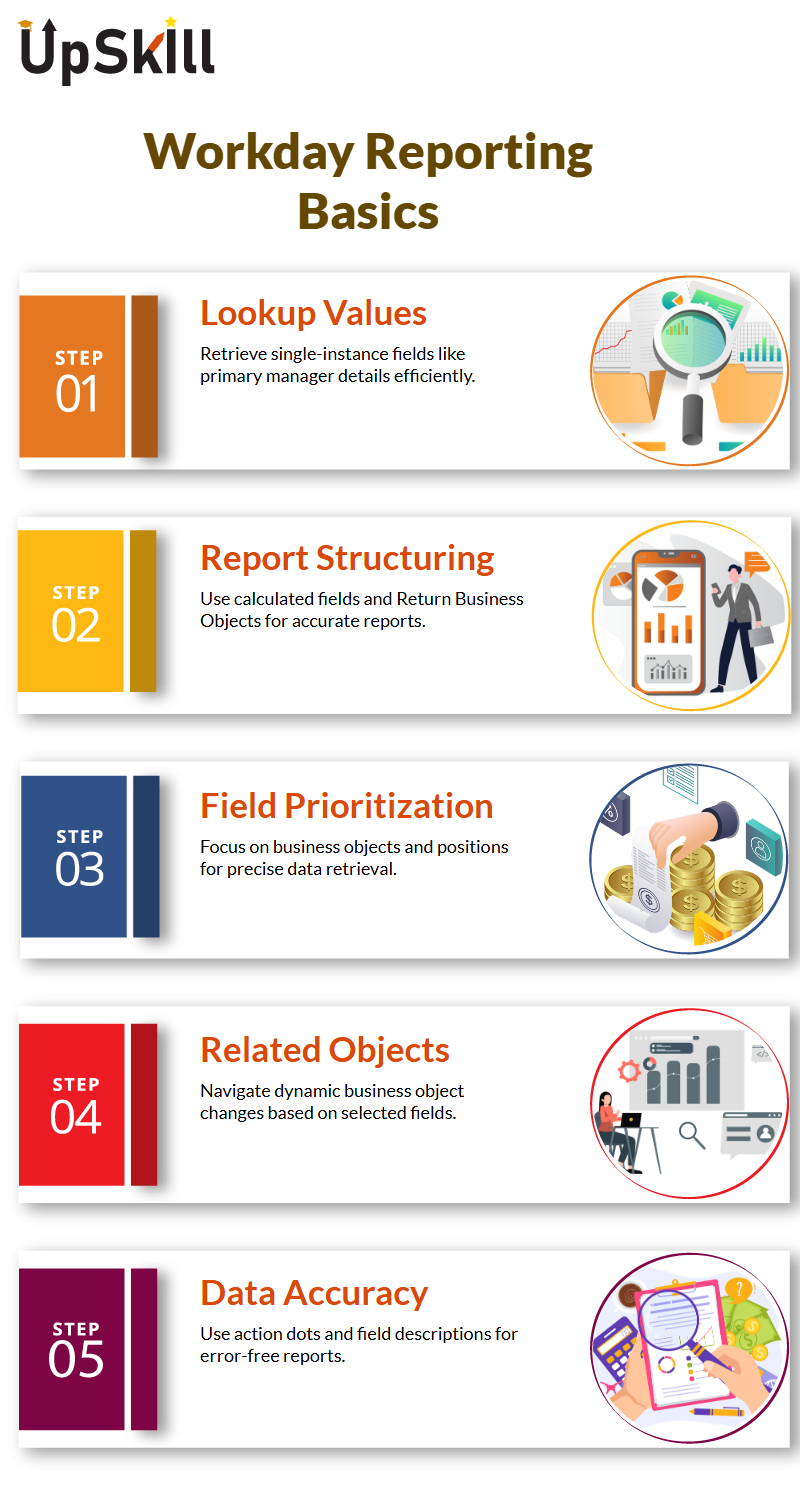
Leveraging Workday Reporting for Advanced Field Calculations
Workday Reporting’s advanced calculations include date differences over several months and more complex calculations such as those involving managers’ and workers’ hire dates. Recently worked on an example involving these scenarios.
With just a few clicks, Workday Reporting allows you to calculate the difference in months easily.
Workday Reporting offers another engaging facet: standardising field names. For instance, calculated fields might feature a prefixed “CF”, followed by the function and field description – adopting such conventions can increase clarity and efficiency within Workday Reporting.
Insights into Field Selection and Configuration in Workday Reporting
Overcome common client naming standards when labelling fields like “calculated field date difference” to convey their purpose and function.
Understanding Workday Reporting’s naming conventions and field details ensures seamless integration and accurate data representation.
No matter if working with actual/false conditions or text constants, clarity in naming makes a big difference in performance.
Utilising Multi-Instance Fields within Workday Reporting can also save valuable time when managing extensive reports.
The Workday Reporting Course in Bengaluru covers this aspect. Reporting’s multi-instance fields require us to extract specific values.
For instance, imagine having to search out and view only spouse information among a list of dependents. Workday allows you to slice and dice data using calculated fields.
With this feature, it is possible to extract one instance from among multiple cases in an item field based on specific conditions.
For example, only dependents tagged as spouses would appear here. This also makes it possible to isolate other attributes using multi-instance fields.
A worker might hold multiple jobs, such as a doctor, a researcher or a professor. Powerful calculated fields allow for targeted retrieval of just one position, such as full-time. Its adaptable, user-friendly capabilities make Workday Reporting even more versatile and user-friendly.
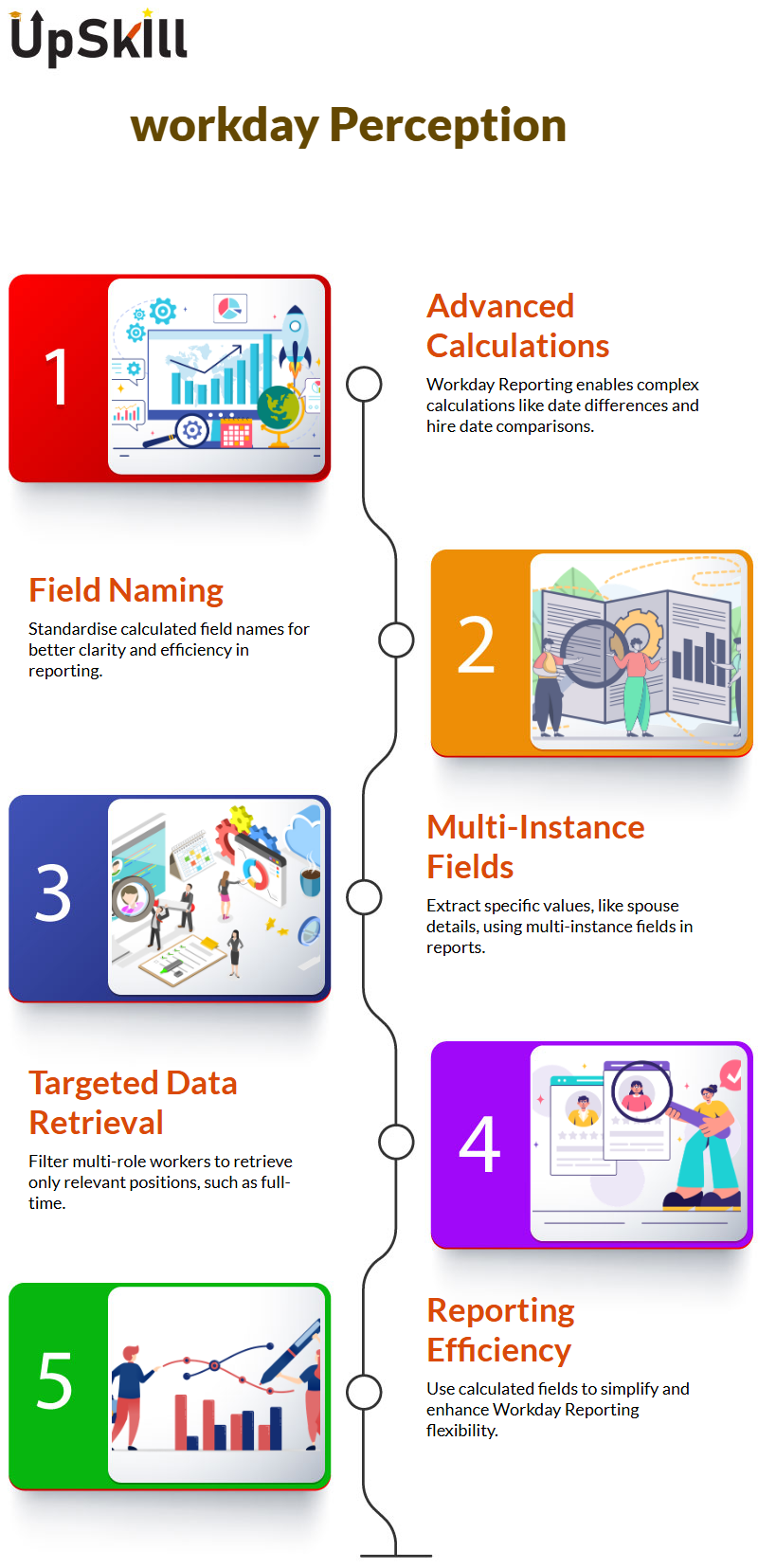
Build Calculated Fields in Workday Reporting
To maximise Workday Reporting efficiency, calculated fields can help make reporting even faster and simpler. This process entails merging existing fields while applying specific conditions.
Workday makes building calculated fields easier by offering predefined dependent fields, which can be adapted as necessary, for instance, by including only information for spouses in such calculations.
Consequently, any calculations related to dependents, such as spouse information, need not contain all possible dependent fields – only what’s relevant can be edited manually in Workday.
Exploring how calculated fields are implemented within your Workday tenant is invaluable, particularly opening fields such as ECI or LR to inspect their configurations and examine what you find out about.
Understanding the logic of these fields will improve your skills in Workday Reporting, so it’s worth spending some time exploring, experimenting and honing your approach key Insights on Workday Reporting.
One key requirement of Workday Reporting is for source fields used for extract calculations to be multi-instance fields; these allow slicing and dicing operations that don’t support single instance fields, which store only one value and don’t support such functions.
By identifying multi-instance fields–marked with specific signs or field types–you can increase efficiency when creating calculated fields within Workday Reporting for ESI calculations. These calculated fields must be multi-instance when making calculations.
Selecting Dependents will instantly link a business object with an “Over” dependency in Workday Reporting, while Conditions determine how data gets broken down.
These conditions could range from retrieving the first instance of dependent fields to processing data based on relationships such as spouse.
Applying Conditions in Workday Reporting
Applying conditions that have yet to be explicitly defined may be helpful. For instance, clients requesting to pull only the first dependent field can simplify this task by selecting “condition is true”.
Imagine retrieving worker names and associated dependents using Workday Reporting. In this instance, relevant dependent information like ABC for father, XYZ for mother, or “husband” would be readily accessible for extraction.
Set conditions accordingly to retrieve the desired information efficiently using Workday Reporting. By setting conditions appropriately, you can efficiently retrieve desired details based on first instance criteria or any other parameters using Workday Reporting.